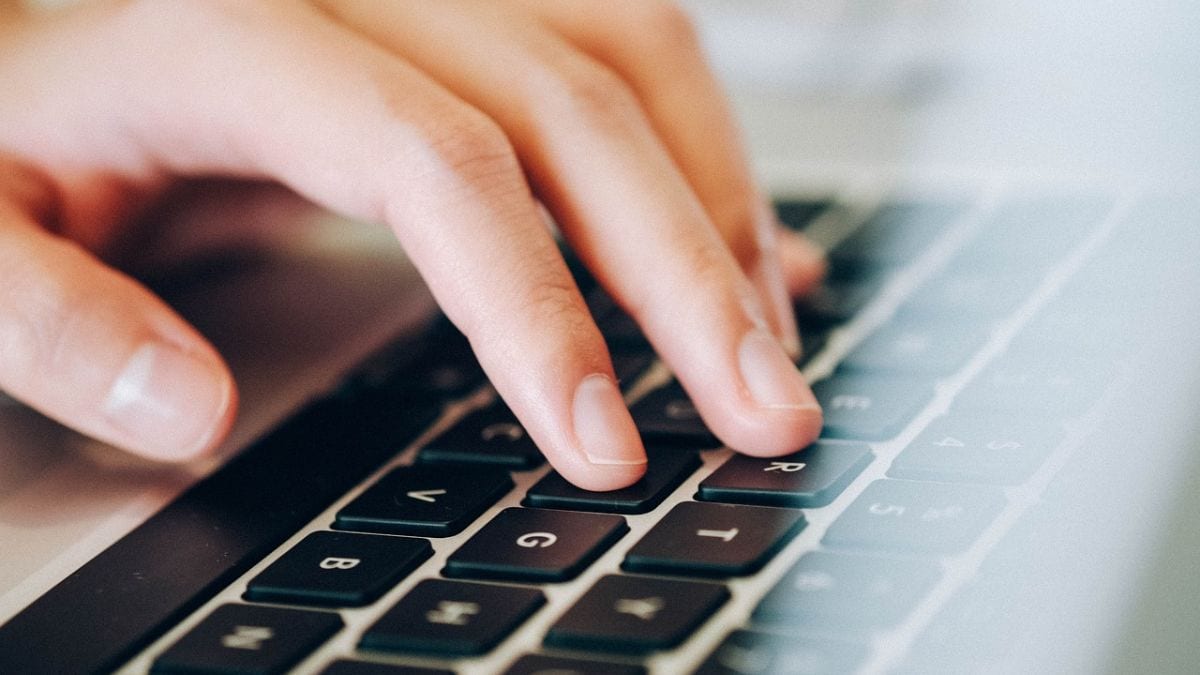Print preview is a valuable device that allows users to see how a document will appear when print, ensures the layout, formatting and accuracy in the material. By offering a visual representation before printing, it helps avoid errors, saves time and reduces waste. Sensitive through shortcut keys like Ctrl + P, it enables quick adjustment in settings such as orientation, margin and copies. This feature increases efficiency in various applications such as Excel, Word and PDF audiences. There is a guide here that will help you use this device, which is in MS Excel, Word and PDFS.
What is print preview shortcut key?
Print preview shortcut key is a keyboard command that allows users to see how a document will look when printed, actually without printing it. This feature is important to ensure that the layout, formatting and overall appearance of the document are correct before printing, potentially save time and resources.
Print preview shortcut key for Microsoft Excel
In the Microsoft Excel, the primary shortcut key to use print preview is Ctrl + F2. This command opens directly print preview window, showing how the spreadsheet will appear when print. Users can navigate through different pages of the document in this scene and make the necessary adjustments before finalizing the print job.
Stages of using print preview in Excel:
- Open the Microsoft Excel on your device and open the spreadsheet you want to print.
- Before proceeding, make sure that your work is saved to avoid losing any change. Use a shortcut Ctrl + S to quickly protect your document.
- Press Ctrl + F2 on your keyboard. This print dialogue box will open with a preview of how your spreadsheet will look when printed.
- In print preview window, you can see how your document will appear on paper. Pay attention to any formatting issues or areas that require adjustment.
- If you have several pages in your spreadsheet, use arrows under the preview window to scroll through each page. You can also type a page number in the box and hit the enter to jump on that specific page.
- In print preview interfaces, modify settings such as:
- number of copies: In the copy box, specify how many copies you want to print.
- Page Orientation: Select the portrait and landscape orientation based on your content layout.
- Scaling option: Adjust the scaling settings if necessary to fit your content properly on the printed page.
- Printing area selection: If you only want to print a specific section of your spreadsheet, select that area first, then set it as a print area under the page layout tab.
Print Preview Shortcut Key for Microsoft Word
In Microsoft Word, the user can use print preview feature using the same shortcut key as Excel: Ctrl + P. This command opens a dialog box that includes both printing options and a visual representation that is the document How will it appear once printed.
Stages of using print preview in Word:
- Open the Microsoft Word and open the document you want to print.
- Use Ctrl + S to save any changes made in your document.
- Access print preview by pressing Ctrl + F2 on your keyboard, which opens the print dialog box with the preview of your document.
- To the right of print dialogue, it shows how each page will appear when printed. Pay attention to formatting, picture and text alignment.
- Use the zoom option available in the print preview window to close the specific sections of your document.
- If you find errors or draft problems during preview:
- Close print dialogue and return to editing mode.
- Make the required adjustment (eg, fixing the typos, adjusting the margin).
- Repeat step 3-6 after changing.
Print preview shortcut key for PDF file
When working with PDF files, whether in Adobe Acrobat Reader or other PDF audience, the function allows users to see what their PDF document will look like when printed on paper.
Stages of using print preview in PDF files:
- Launch Adobe Acrobat Reader or any other PDF viewer installed on your device.
- Open the PDF file that you want to review before printing.
- Press Alt + P, which opens a print dialogue that involves a preview of how your document will appear when printed.
- Open preview mode where the right of this dialogue shows how each page of your PDF will look when printed. Ensure that all elements are visible and are correctly formatted.
- If there are problems with how the elements appear in the preview mode (such as the text is being cut).
Close out of printing mode and adjust to a PDF editor if necessary (this may require additional software).
For latest technical news and reviews, follow gadgets 360 X, Facebook, WhatsApp, Thread And Google NewsFor the latest videos on gadgets and tech, take our membership YouTube channelIf you want to know everything about top effectives, then follow our in-house Who is it But Instagram And YouTube,

Huawei Anand 70X announced the launch date, price, specifications viewed on China telecom website
Honor Tablet X9 Pro with 11.5-inch 2K LCD screen, 8,300mAh battery launch: Price, Specification