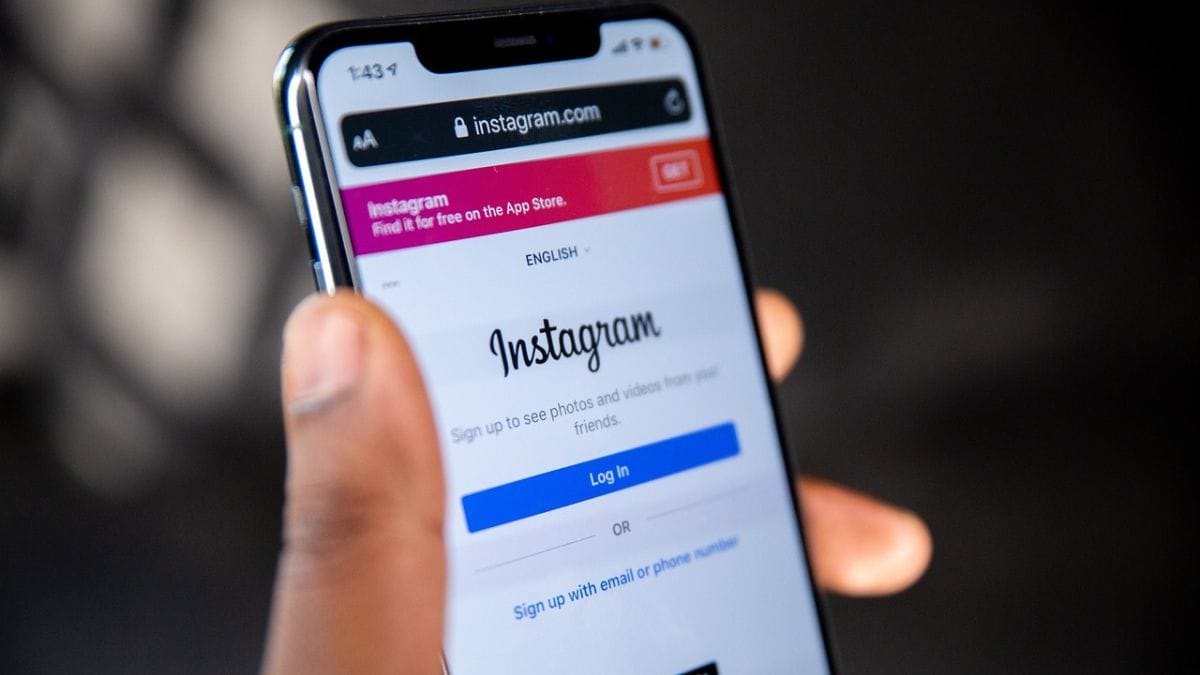Instagram has traveled a long way to having just a photo-sharing platform. It now provides various features to increase communication, including scheduling direct messages (DMS). Whether you are a business master who wants to connect with customers or look at your social interaction, the scheduling messages can be very useful. This feature allows you to plan messages, when you ensure timely delivery even if you are unavailable. With Instagram’s scheduling feature, you can send greeting, reminders or updates without worrying about time. Here is a broad guide when using this easy tool.
What is the schedule direct message feature on Instagram?
Schedule direct message feature on Instagram allows users to create a message and set a specific time for its delivery. It is particularly useful for businesses, creators or individuals, who need to send time-sensitive messages. By planning messages, you can manage your communication efficiently without being online at the moment of delivery.
This feature now supports only text-based messages. Media such as photos, videos and GIFs should still be sent manually. The ability to schedule messages is gradually rolling out, so make sure your Instagram app is updated to reach this functionality.
Business, in particular, can use this feature to send promotion messages, appointment reminder or updates about products and services. For individual users, it is a great way to remember to send greetings, event reminders or follow-ups.
How to schedule the message on Instagram?
The scheduling message on Instagram is straightforward. Here is a step-by-step guide:
- Open the Instagram app on your mobile device.
- Make sure you are logged into the account from where you want to schedule the message.
- To open your direct message inbox, tap the paper airplane icon (or “message” icon) in the top-right corner of your home feed.
- Select a conversation or start a new new by tapping the “new message” button.
- Type the text message you want to send to the input box.
- Keep the sand button pressed (a paper depicted by the airplane icon).
- A scheduling menu will appear.
- Select the desired date and time to send the message.
- Confirm to finalize your prescribed message.
- Once determined, you will see a notification in the conversation (eg, “1 Scheduled Message”). This confirms that the message is queued for delivery at the specified time.
By following these steps, you can ensure that your message can reach the recipient properly.
How to remove scheduled messages on Instagram?
If you have determined a message and need to be canceled or modified, the instagram offers the option to manage scheduled messages. follow these steps:
- Open your direct messages.
- Go to the chat where the message is set.
- Tap on the notification showing the number of scheduled messages (eg, “1 Scheduled Message”).
- This will display the queue -based message (s) for that conversation.
- Press and press the message you want to remove.
- Send delete or cancellation to remove from the queue.
Once removed, the prescribed message will not be sent at the specified time. This ensures that you have control over all planned communications.
Limits of scheduling messages on Instagram
Despite its utility, there are some limitations of scheduling facility:
- Only: Currently, the scheduling only supports text messages. Media files like photo or video need to be sent manually.
- No bulk scheduling: You can’t schedule multiple messages simultaneously; Each message should be determined individually.
- Feature availability: This feature may not yet be accessible to all users as Instagram is slowly rolling it.
While these boundaries exist, this feature still adds significant value to individual and business users.
questions to ask
Can other scheduled messages see?
No, the recipients cannot see that a message has been set. They will get it as if it was sent in real time.
Can you make a fixed message on Instagram?
Yes, you can schedule the message directly on Instagram. This feature allows users to determine a specific date and time to send text messages. However, the scheduling is currently limited to text-based messages only.
How do I know that a scheduled sent is done?
When you schedule a message, a notification such as “1 Scheduled Message” is seen in a chat. Once the message is distributed, the notification disappears and the message will appear in the conversation at the prescribed time.